Page Curl
The Page Curl effect creates a page curl on an image. You can adjust the color of the curl, its form, and the torsion level in the Settings Panel.

The Settings Panel offers the following parameters for this effect.
Background Color. The color plate Background Color allows setting the color of the area under the curl. Double-click on the color plate Background Color to choose a color from the Standard Color Selection Dialog box.

Green Color is set
Transparent. When the check-box Transparent is enabled, the area under the curl becomes transparent. One may need it on an image with several layers; in this way, for example, another photo can be visible under the page curl.

Check-box Transparent
is enabled
Curl Color. The color plate Curl Color allows setting the color of the curl’s underside. Double-click the color plate to choose a color from the standard dialog box.

Yellow is set for the underside
of the page curl
Torsion (0-100%). This parameter sets the level of torsion of the curl. The higher the value, the more twisted the curl is.

Torsion = 60%

Torsion = 90%
Obliquity (0-100%). This parameter sets the form of the curl. At values from 1 to 49 the corner of the image curls to form a cone (the vertex is on one end); at 50 the corner curls to form a cylinder; and at values from 51 to 100 it forms a cone again, but the vertex is on the opposite end.
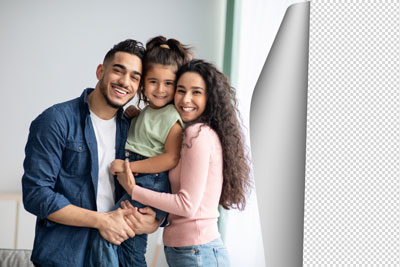
Obliquity = 10

Obliquity = 50

Obliquity = 90
Line with markers on both ends defines the corner to be curled, the position of the curl line and the curling direction. Use the markers to set the position of the line. To move a marker, bring the cursor on it, press the left mouse button and drag the marker to a new position. It is impossible to curl more than half of the image.

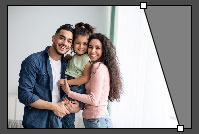



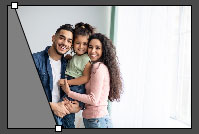


Gradient (0-100%). This parameter adds volume to the curl by adjusting the contrast of mid-tones.

Gradient = 20%

Gradient = 50%

Gradient = 100%

