Workspace
AKVIS ArtSuite can work independently as a standalone program as well as a plug-in to a photo editor.
Standalone is an independent program. You can run it in the usual way.
Plugin is an add-on for graphics editors, for example for Photoshop, AliveColors, and other compatible programs. To call the plugin, select it from filters of your image editing program.
The workspace of AKVIS ArtSuite looks like this:
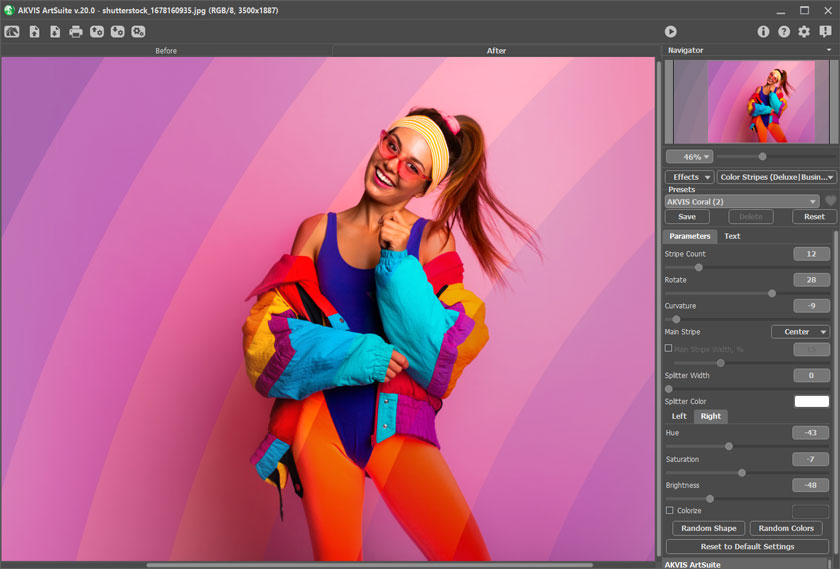
Features of the Workspace:
Most of the AKVIS ArtSuite workspace is taken by the Image Window with two tabs: Before and After. The Before tab shows the original image, the After tab shows the result. To switch between the tabs and compare the original and the resulting images, just click anywhere in the image.
In the upper part of the window you can see the Control Panel. The Control Panel has the following controls:
- The button
 opens the home page of AKVIS ArtSuite.
opens the home page of AKVIS ArtSuite.
- The button
 (only in the standalone version) opens an image for processing. The hot-keys are Ctrl+O on Windows, ⌘+O on Mac. Right mouse click this button to display the list of recent files. You can change the number of recent documents in the program's Preferences.
(only in the standalone version) opens an image for processing. The hot-keys are Ctrl+O on Windows, ⌘+O on Mac. Right mouse click this button to display the list of recent files. You can change the number of recent documents in the program's Preferences.
- The button
 (only in the standalone version) saves the processed image to the disk. The hot-keys are Ctrl+S on Windows, ⌘+S on Mac.
(only in the standalone version) saves the processed image to the disk. The hot-keys are Ctrl+S on Windows, ⌘+S on Mac.
- The button
 (only in the standalone version) prints the image. The hot-keys are Ctrl+P on Windows, ⌘+P on Mac.
(only in the standalone version) prints the image. The hot-keys are Ctrl+P on Windows, ⌘+P on Mac.
- The button
 exports user presets to a file *.arts.
exports user presets to a file *.arts.
- The button
 imports the saved user presets (*.arts).
imports the saved user presets (*.arts).
- The button
 /
/  turns the selection on/off (only for the Glitch Art effect).
turns the selection on/off (only for the Glitch Art effect).
- The button
 (only in the standalone version) opens the Batch Processing dialog to automatically process a series of images.
(only in the standalone version) opens the Batch Processing dialog to automatically process a series of images.
- The button
 starts applying the chosen frame/effect to the image. Use hot-keys: Ctrl+R on Windows, ⌘+R on Mac.
starts applying the chosen frame/effect to the image. Use hot-keys: Ctrl+R on Windows, ⌘+R on Mac.
- The button
 (only in the plug-in version) applies the result and closes the program window of AKVIS ArtSuite. The hot-keys are Ctrl+S on Windows, ⌘+S on Mac.
(only in the plug-in version) applies the result and closes the program window of AKVIS ArtSuite. The hot-keys are Ctrl+S on Windows, ⌘+S on Mac.
- The button
 calls information about the program.
calls information about the program.
- The button
 calls help files to the program. The hot-key is F1.
calls help files to the program. The hot-key is F1.
- The button
 calls the Preferences dialog box.
calls the Preferences dialog box.
- The button
 opens a window showing the latest news about ArtSuite.
opens a window showing the latest news about ArtSuite.
Moving and scaling the image is done in the Navigator. In the Navigator you can see the reduced copy of the image. A frame surrounds the part of the image visible in the Image Window; the area outside of the frame will be shaded. The frame can be dragged to display a different part of the image. To move the frame, bring the cursor inside the frame, press the left mouse button and while keeping it pressed, drag the cursor.
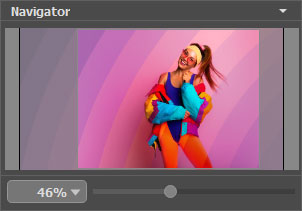
Additionally, you can move the image in the Image Window with the scroll bars or by holding down the space bar, then holding down the left mouse button while moving the mouse. The mouse's scroll wheel can move the image up and down, and holding Ctrl on Windows, ⌘ on Mac – while using the scroll wheel will move the image left and right. Holding Alt on Windows, Option on Mac will scale the image. Right-click the scroll bar to activate the quick navigation menu.
It is also possible to enter a new scale coefficient into the appropriate field. Frequently used scale coefficients can be found in a fall-down menu. You can also scale the image using hot-keys: + and Ctrl++ on Windows, ⌘++ on Mac to scale up the image, - and Ctrl+- on Windows, ⌘+- on Mac to scale down the image.
Under the Navigator there is the Settings Panel where you can select a Frame/Effect, choose a Preset, and adjust the parameters.
Under the Settings Panel you can see Hints for the parameters and buttons when you hover over them with the cursor. You can choose where the hints will be shown or hide them in the Preferences.

