Snow
Snow is a fun part of the holiday season. A snowflake consists of the finest droplets of supercooled water that are frozen in a cloud. The shape and size of snowflakes are determined on the conditions in which they formed. Each individual snowflake has a different pattern and there are no two snowflakes alike.
Using the Snow effect in NatureArt, you can not only create realistic falling snow but also add decorative snowflakes to images.
Note: The Snow effect is available for the Home Deluxe and Business licenses. In Home version, it can be applied with a watermark. Compare the licenses.
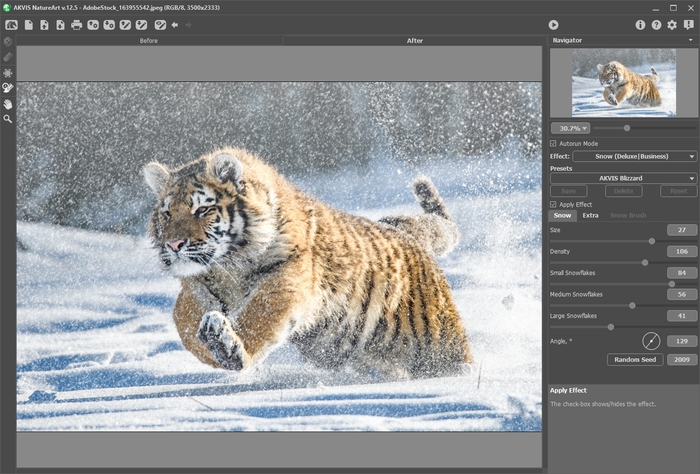
By default, the effect is applied to the entire image.
The Exclusion Area tool ![]() allows marking those parts of the image that should be partially or completely excluded from the effect area.
allows marking those parts of the image that should be partially or completely excluded from the effect area.
Tool Parameters:
- Brush Size (1-1000). The parameter defines the tool's diameter.
- Hardness (0-100%). The degree of blurriness of the outer edge. The higher the value of this parameter, the harder the edge of the brush becomes.
- Strength (1-100%). The amount of influence on an image.
The Eraser tool ![]() allows you to edit the excluded area.
allows you to edit the excluded area.

Full Processing
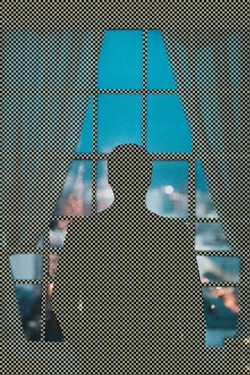
Exclusion Area

Partial Processing
Hint: You can achieve a similar result with the History Brush ![]() , which allows you to restore the image to its original state.
, which allows you to restore the image to its original state.
Adjust the effect parameters in the Settings Panel:
The check-box Apply Effect shows/hides the snow effect.

Check-Box Disabled

Check-Box Enabled
Snow Tab
- Size (20-30). The size of the snowflakes.

Size = 20
Size = 30 - Density (80-120). The number of falling snowflakes.

Density = 80
Density = 100 - Small Snowflakes (0-100). The opacity of small snowflakes.

Small Snowflakes = 60
Small Snowflakes = 100 - Medium Snowflakes (0-100). The opacity of medium snowflakes.
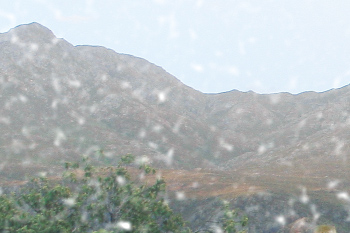
Medium Snowflakes = 60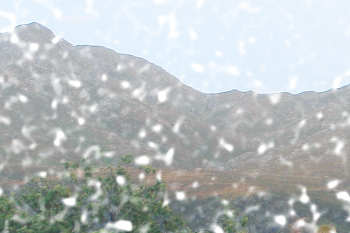
Medium Snowflakes = 100 - Large Snowflakes (0-100). The opacity of large snowflakes.

Large Snowflakes = 60
Large Snowflakes = 100 - Angle (0-180). The direction of snowfall (in degrees, measured clockwise from the horizontal axis).

Angle = 70
Angle = 180
Extra Tab
- Lighten (0-80). The amount of white fog at the top of the image.

Lighten = 0
Lighten = 80 - Opacity (0-80). The intensity of haze.

Opacity = 0
Opacity = 60 - Density (50-100). The density of clumps of fog.

Density = 50
Density = 90The group of parameters Colorizing changes the color temperature of the image making it cooler (bluer).
- Desaturation (0-100). The parameter reduces the color saturation.

Desaturation = 10
Desaturation = 90 - Strength (0-100). The parameter sets the intensity of toning.

Strength = 10
Strength = 80 - Reveal Original Colors (0-70). The parameter restores the original colors at the bottom of the image.

Reveal Original Colors = 0
Reveal Original Colors = 70
You can enable the group of parameters Fog by activating the check-box.

No Fog Effect (Check-Box Disabled)

Fog Effect Applied (Check-Box Enabled)
The Random Seed button generates another distribution of the snowflakes in the image.
The Snow Brush tool ![]() allows creating decorative snowflakes. The hot-key is B. You can either supplement the main effect or use decorative snowflakes separately by disabling the Apply Effect check-box.
allows creating decorative snowflakes. The hot-key is B. You can either supplement the main effect or use decorative snowflakes separately by disabling the Apply Effect check-box.
Note: You can only draw with the Snow Brush ![]() in the After tab!
in the After tab!

Using Snow Brush
Snow Brush Parameters
Right-click within the image to show the pop-up dialog with the general brush options:
- Brush Size (50-1000). The parameter defines the tool's diameter.
- Filling Density (1-100). The number of snowflakes created with the brush.
- Opacity (1-100). The parameter defines the transparency of the snowflakes. At value 100%, the snowflake is opaque.
Snowflake Properties
Before drawing snowflakes, adjust their parameters in the Settings Panel -> Snow Brush. The Snow Brush tab includes three groups of settings: Snowflakes, Structure, and Variations.
The Snowflakes tab allows you to change the basic properties of the snowflakes.
- Color. You can change the color of the snowflakes by clicking on the color plate and selecting a new color in the standard dialog.
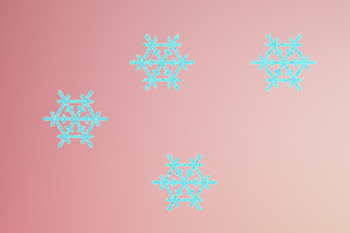
White Snowflakes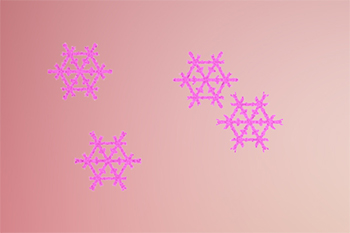
Pink Snowflakes - Size (15-150). The parameter adjusts the primary size of the snowflakes.
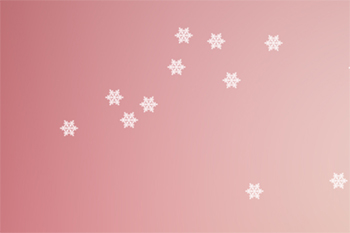
Size = 20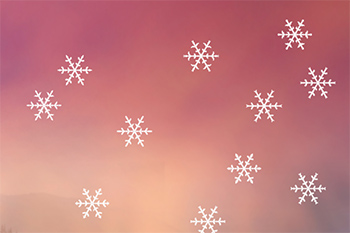
Size = 100 - Rotation (-90..90). This parameter defines the angle of rotation for all the snowflakes.

Rotation = 0
Rotation = 10, 20, 30 - Icing. Enable the check-box to add an icy pattern to the snowflakes. You can adjust the Intensity and Smoothing of icing.

No Icing (Check-Box Disabled)
Icing (Check-Box Enabled) - Intensity (10-200). The amount of ice that is added to the snowflakes.

Intensity = 10
Intensity = 100 - Smoothing. The check-box enables blurring of the ice pattern.

No Smoothing (Check-Box Disabled)
Ice Pattern Smoothing (Check-Box Enabled)
The Structure tab contains the snowflake shape constructor.
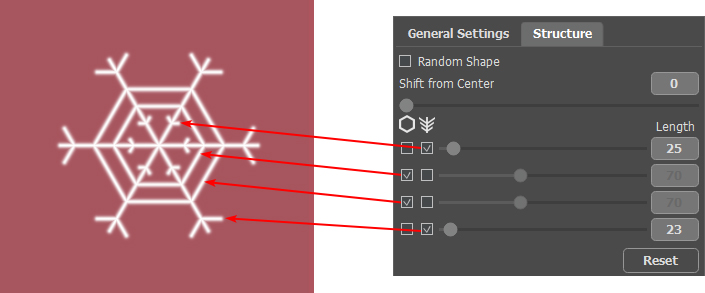
- A snowflake is a stellar crystal with six branches called the dendrites. On the dendrites, there are Edges and Sidebranches. These elements can be attached on different levels. You can change the number of levels from 1 to 4. Each level displays the items for which a check-box is enabled. The length of the sidebranches can be adjusted using the sliders.

Edges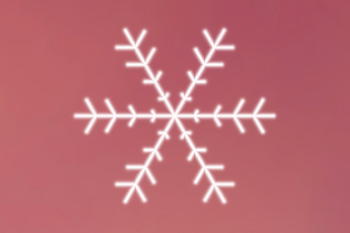
Sidebranches - Enable the Random Shape check-box to generate randomly shaped snowflakes.
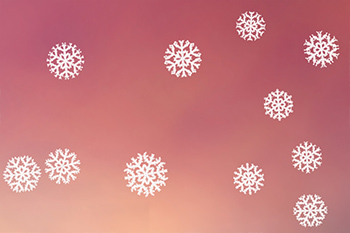
Identical Shape (Check-Box Disabled)
Random Shape (Check-Box Enabled) - Shift from Center. The parameter allows you to shift the elements to the outer edge of the snowflake.

Shift from Center = 0
Shift from Center = 100
The Variations tab regulates parameter deviations and allows you to add random effects to the snowflakes.
- Color Variations (0-60). The parameter changes variations of the primary color. Increasing the value increases the diversity of snowflakes colors.
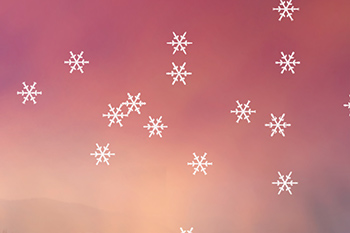
White Snowflakes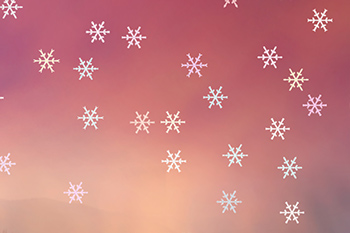
Color Variations = 40 - Size Variations (0-100). The parameter specifies the difference between the size of snowflakes. If the value is zero, all the snowflakes have the same size. Increasing the value increases the range of the sizes.
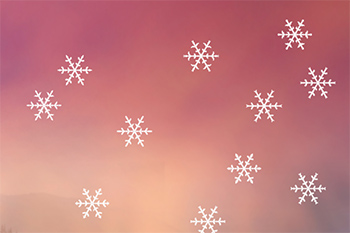
Size = 100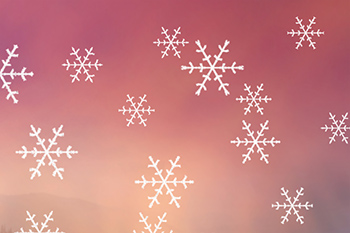
Size Variations = 90 - Rotation Variations (0-90). The parameter specifies variations of snowflakes' rotation.
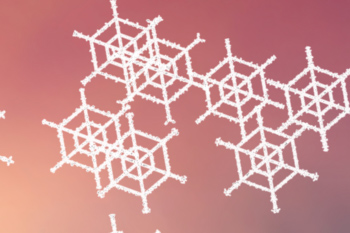
Rotation = 20
Rotation Variations = 30 - Tilt Variations (0-80). The parameter sets the difference in the inclination of snowflakes.

No Tilt Variations
Tilt Variations = 80 - Blur Variations (0-100). The parameter specifies the difference in the clarity of snowflakes.

No Blur Variations
Blur Variations = 100 - Opacity Variations (0-90). The parameter adjusts the difference in the transparency of snowflakes.

No Opacity Variations
Opacity Variations = 90

