Working with Presets
AKVIS OilPaint includes a number of ready to use presets (settings combinations) for the effect which help you start working. When moving a cursor over a preset in the drop-down list, above the settings, the quick result appears in the small window near the list.
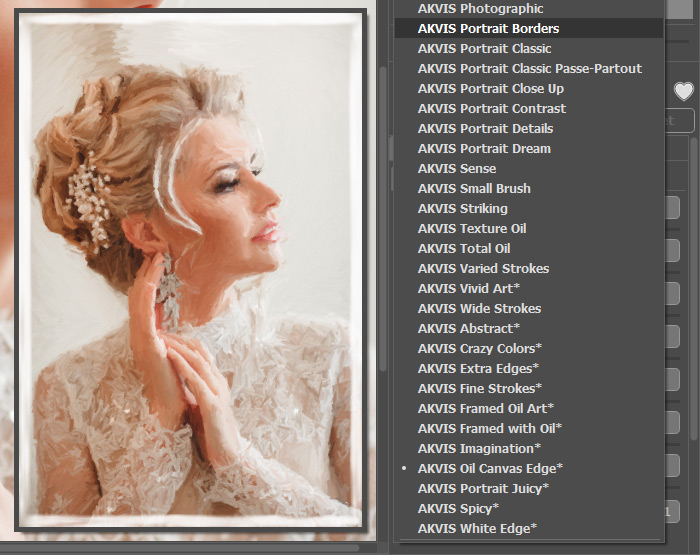
A preset contains the settings for all tabs (Painting/Abstract Art/Decoration).
The AKVIS presets marked with * use the parameters available only for the Deluxe/Business licenses. In the Home version, these additional effects will not be applied, such presets will use with only Painting and Decoration settings.
To create a preset, adjust the settings, type a name into the field, and press Save.
To return to the default settings of the selected preset, press Reset.
To delete a user preset, choose it from the list and press Delete.
The AKVIS built-in presets cannot be removed.
Next to the preset name field there is a heart icon. Click on it to add the selected preset to Favorites or to remove it from this group of presets.
Presets Gallery
Click on the Presets button in the top panel to switch to the visual display mode of presets with the real-time approximate preview.
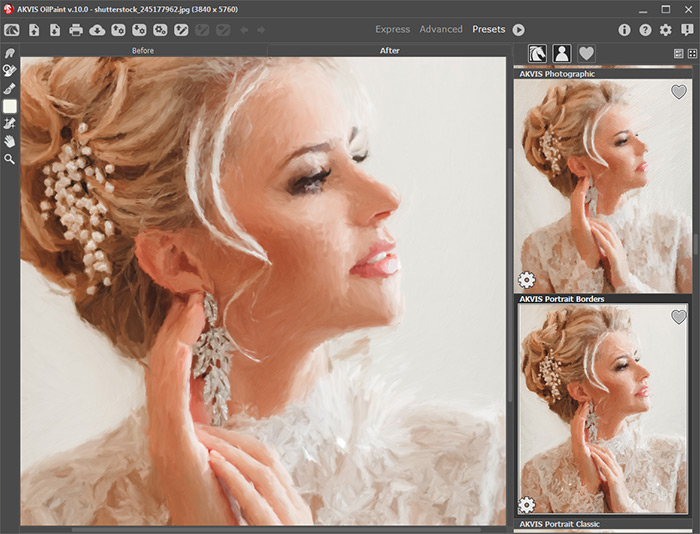
Presets Gallery
You will see a list of presets sorted alphabetically (AKVIS presets) or by creation date (user presets). When an image is loaded into the program, preset thumbnails are generated.
Click on a thumbnail to select the preset. Double-click on the thumbnail starts processing the entire image.
Double-click on the name of the user preset to rename it. The AKVIS built-in presets cannot be renamed.
Use these buttons to change the display of presets:
![]() - to show AKVIS Presets;
- to show AKVIS Presets;
![]() - to show User Presets;
- to show User Presets;
![]() - to show presets marked as Favorites.
- to show presets marked as Favorites.
Presets thumbnails can be arranged in two ways:
![]() - as a vertical list;
- as a vertical list;
![]() - filling in the entire program area.
- filling in the entire program area.
The preset control buttons are duplicated by the context menu commands:
![]() Add to Favorites /
Add to Favorites / ![]() Remove from Favorites;
Remove from Favorites;
![]() Rename Preset (only for user presets);
Rename Preset (only for user presets);
![]() Move Up (only for user presets);
Move Up (only for user presets);
![]() Move Down (only for user presets);
Move Down (only for user presets);
![]() Delete Preset (only for user presets);
Delete Preset (only for user presets);
![]() Show Parameters.
Show Parameters.
You can save your presets to a .oilpaint file with  . To load presets from the file use
. To load presets from the file use  .
.
Read more how to import and export user presets.

