Working with Presets
AKVIS AirBrush offers a wide choice of the ready to use Presets. The built-in presets help you start working and learn how to use the program. You can easily create your special airbrush drawing from any image.
When moving a cursor over a preset in the drop-down list, the quick result appears in the small window on the left side of the list.

Presets List
Both tabs of settings (Painting and Decoration) have the common list of presets. When a new preset is created, it will be available in all tabs and will contain their settings.
Note: The AKVIS presets marked with * (for example, AKVIS Color Spray*), use the settings available only for the Deluxe/Business licenses. In the Home version they will be applied with the AKVIS watermark. Users with the Home license can upgrade to Deluxe or Business by paying the difference in prices to unlock all features.
To create a preset, adjust the settings, type a name into the field, and press Save.
To return to the default settings of the selected preset, press Reset.
To delete a user preset, choose it from the list and press Delete.
The AKVIS built-in presets cannot be removed.
Next to the preset name field there is a heart icon. Click it to add the selected preset to Favorites or to remove it from this group of presets.
Presets Gallery
Click the Presets button in the top panel to switch to the visual display mode of presets with the real-time approximate preview.
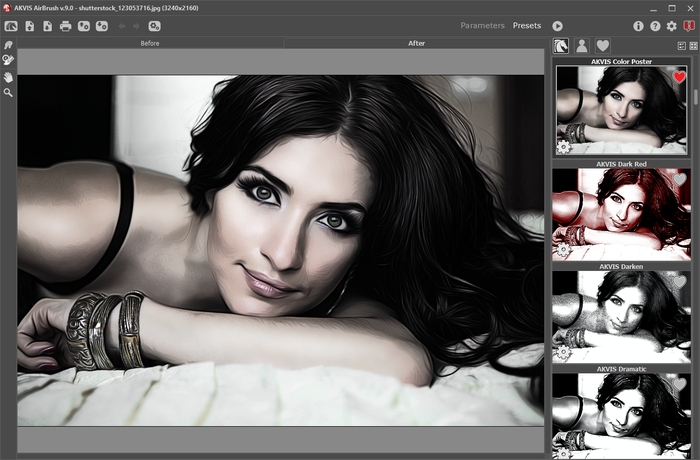
Presets Gallery
You will see a list of presets sorted alphabetically (AKVIS presets) or by creation date (user presets). When an image is loaded into the program, preset thumbnails are generated.
Click a thumbnail to select the preset. Double-click the thumbnail to process the entire image.
Double-click the name of the user preset to rename it. The AKVIS built-in presets cannot be renamed.
Use these buttons to change the display of presets:
![]() - to show AKVIS Presets;
- to show AKVIS Presets;
![]() - to show User Presets;
- to show User Presets;
![]() - to show presets marked as Favorites.
- to show presets marked as Favorites.
Presets thumbnails can be arranged in two ways:
![]() - as a vertical list;
- as a vertical list;
![]() - filling in the entire program area.
- filling in the entire program area.
The preset control buttons are duplicated by the context menu commands:
![]() Add to Favorites /
Add to Favorites / ![]() Remove from Favorites;
Remove from Favorites;
![]() Rename Preset (only for user presets);
Rename Preset (only for user presets);
![]() Move Up (only for user presets);
Move Up (only for user presets);
![]() Move Down (only for user presets);
Move Down (only for user presets);
![]() Delete Preset (only for user presets);
Delete Preset (only for user presets);
![]() Show Parameters.
Show Parameters.
You can export your presets to a .airbrush file with  . To import the presets from the .airbrush file use
. To import the presets from the .airbrush file use  .
.
Read more how to import and export user presets.

