Monitor Calibration: Monitor Gamma
You can use the following window to determine monitor gamma for your system. Move the slider until both sides match in brightness. For web use you'll want a gamma of 2.2, the sRGB standard. The sRGB color space also works well for inkjet printers. Older PC monitors have a gamma of approximately 2.4, while MACs have a gamma near 1.8. In a sense, the sRGB standard is a compromise between the two displays. It's a little too dark for PCs, and a little too bright for MACs. However, recent monitors adhere to the sRGB standard and have a gamma of 2.2.
You must use software to make gamma corrections. A change in gamma changes the shape of the brightness curve (see Theory). Most operating systems support a Color Management System (CMS) that allows you to control display gamma. If you're using Adobe Photoshop you can make adjustments with Adobe Gamma.
On a Windows computer, click on Start > Settings > Control Panel, and double-click on the Adobe Gamma icon. De-select the View Single Gamma Only checkbox, and adjust each color individually. As you move each slider you'll see the display darken and lighten. You're altering the look-up table (LUT) that controls the monitor display. The RGB value of the smooth patch remains the same, but it is interpreted to a different brightness as you move the slider. If you left-click on the slider to give it focus, you can use the Arrow keys to adjust gamma. When done there should be no color tint in the following grayscale.

As a final pass in Adobe Gamma, select View Single Gamma Only and ensure that you have a gamma of 2.2.
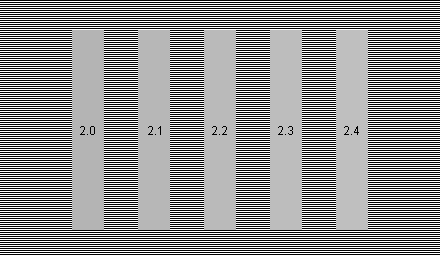
For accurate adjustment use a hardware calibration device.
