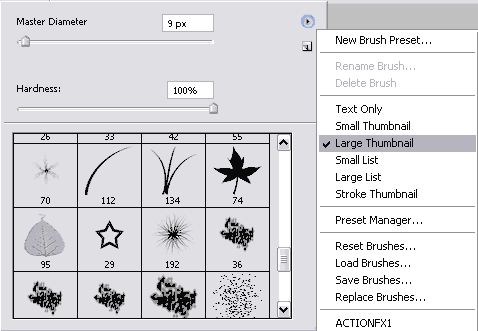Brush Tool Tips
When you activate the Brush tool, the Options palette displays the settings for the Brush.
Tip 1. To change the Brush Size it is enough to go to the Options palette (press the triangle near the word Brush) and enter the required brush size or move the slider "Master Diameter" to the required position.
Hint: You can use the mouse wheel to adjust the size. Click the input field and move the mouse wheel to change the value.
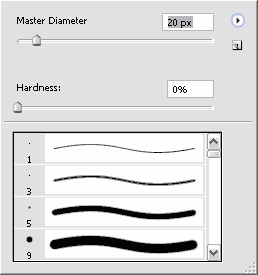
To change the Brush Size faster, without opening the Brush Size palette, use the hot keys [ and ] for reducing and increasing the tip size correspondingly. The step is +/- 10px.
Tip 2. You can change the View Mode of the brush presets. In many cases the mode Large Thumbnail can be helpful.
You can switch to another view mode by clicking the triangle in the right upper corner of the palette and choosing an appropriate view mode (Text Only, Small Thumbnail, Large Thumbnail, etc).