Workspace
AKVIS NatureArt can work independently as a standalone program or as a plugin to a photo editor.
- Standalone is an independent program. You can run it in the usual way.
- Plugin is an add-on for graphics editors, for example for Photoshop, AliveColors, and other compatible programs. To call the plugin, select it from filters of your image editing program.
The AKVIS NatureArt workspace looks like this:
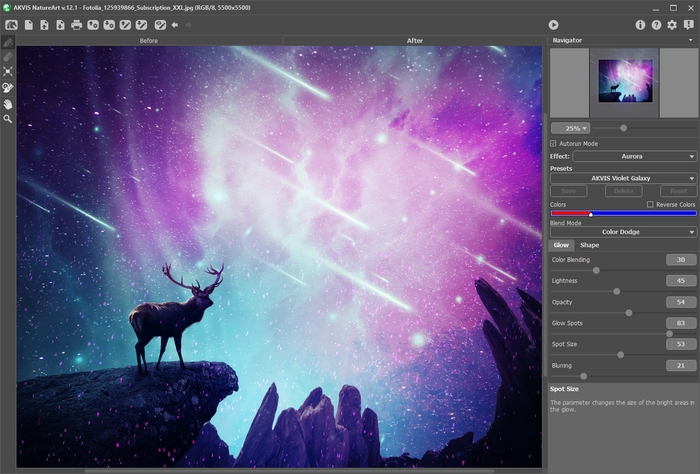
AKVIS NatureArt Workspace
Most of NatureArt's window is taken up by the Image Window with two tabs, Before and After. The original image is displayed in the Before tab, and in the After tab, the image after processing. You can switch between the windows by clicking on a tab with the left mouse button.
In the upper part of the program's window you can see the Control Panel with the following buttons:
- The button
 opens the home page of AKVIS NatureArt.
opens the home page of AKVIS NatureArt.
- The button
 (only in the standalone version) open the New Image dialog box. The hot-keys are Ctrl+N on Windows, ⌘+N on Mac.
(only in the standalone version) open the New Image dialog box. The hot-keys are Ctrl+N on Windows, ⌘+N on Mac.
- The button
 (only in the standalone version) opens an image for processing. The hot-keys for the command are Ctrl+O on Windows, ⌘+O on Mac.
(only in the standalone version) opens an image for processing. The hot-keys for the command are Ctrl+O on Windows, ⌘+O on Mac.
It's possible also drag the required image into the workspace of the program. The program supports RAW, JPEG, TIFF, PNG, BMP file formats.
- The button
 (only in the standalone version) saves image to the disk. The hot-keys are Ctrl+S on Windows, ⌘+S on Mac.
(only in the standalone version) saves image to the disk. The hot-keys are Ctrl+S on Windows, ⌘+S on Mac.
- The button
 (only in the standalone version) opens the Print dialog to print the result. The hot-keys are Ctrl+P on Windows, ⌘+P on Mac.
(only in the standalone version) opens the Print dialog to print the result. The hot-keys are Ctrl+P on Windows, ⌘+P on Mac.
- The button
 imports a list of user presets (from the .natureart file).
imports a list of user presets (from the .natureart file).
- The button
 exports user presets. You can save any presets to a .natureart file.
exports user presets. You can save any presets to a .natureart file.
- The button
 loads selected areas and direction lines saved to a .nature file.
loads selected areas and direction lines saved to a .nature file.
- The button
 saves selected areas and direction lines to a .nature file.
saves selected areas and direction lines to a .nature file.
- The button
 /
/  shows and hides a selection or support lines.
shows and hides a selection or support lines.
- The button
 cancels the last operation. It is possible to cancel several operations in a row. The hot-keys are Ctrl+Z on Windows, ⌘+Z on Mac.
cancels the last operation. It is possible to cancel several operations in a row. The hot-keys are Ctrl+Z on Windows, ⌘+Z on Mac.
- The button
 returns the last cancelled operation. It is possible to return several operations in a row. The hot-keys are Ctrl+Y on Windows, ⌘+Y on Mac.
returns the last cancelled operation. It is possible to return several operations in a row. The hot-keys are Ctrl+Y on Windows, ⌘+Y on Mac.
- The button
 starts processing the image. Use hot-keys: Ctrl+R on Windows, ⌘+R on Mac.
starts processing the image. Use hot-keys: Ctrl+R on Windows, ⌘+R on Mac.
- The button
 (only in the plugin version) applies the result and closes the plugin.
(only in the plugin version) applies the result and closes the plugin.
- The button
 calls information about the program.
calls information about the program.
- The button
 calls the Help files. The hot-key is F1.
calls the Help files. The hot-key is F1.
- The button
 calls the Preferences dialog box for changing the program's options.
calls the Preferences dialog box for changing the program's options.
- The button
 opens a window showing the latest news about NatureArt.
opens a window showing the latest news about NatureArt.
To the left of the Image Window is the Toolbar. The tools' parameters are shown in a pop-up box after right-clicking in the image window.
Effect Area Tools:
Different tools appear depending on the Effect chosen.
Post-Processing Tools (available for Home Deluxe and Business licenses):
- The button
 activates the History Brush tool which restores areas to their original state.
activates the History Brush tool which restores areas to their original state.
Attention! The tool works in the After tab. If you switch to the Before tab and run the image processing again
 , the changes made with this tool will be lost.
, the changes made with this tool will be lost.
Additional Tools:
- The button
 activates the Hand tool which allows you to scroll the image when it does not fit within Image Window at the desired scale. To use it, click the button, bring the cursor over the image, and while keeping the left mouse button pressed move in the desired direction.
activates the Hand tool which allows you to scroll the image when it does not fit within Image Window at the desired scale. To use it, click the button, bring the cursor over the image, and while keeping the left mouse button pressed move in the desired direction.
Double-clicking on the tool's icon on the Toolbar makes the image fit the Image Window.
on the Toolbar makes the image fit the Image Window.
- The button
 activates the Zoom tool, which changes the image's scale. To zoom in, left-click in the image. To zoom out, left-click with Alt in the image. Press Z to quickly access the tool.
activates the Zoom tool, which changes the image's scale. To zoom in, left-click in the image. To zoom out, left-click with Alt in the image. Press Z to quickly access the tool.
Double-clicking on the tool's icon on the Toolbar makes the image scale to 100% (actual size).
on the Toolbar makes the image scale to 100% (actual size).
Navigate and scale the image using the Navigator. The frame in the Navigator surrounds the area of the image which is visible in the Image Window; the area outside of the frame will be shaded. The frame can be dragged, thereby changing the visible portion of the image. To move the frame, place the cursor within it, left click the mouse, and then drag.
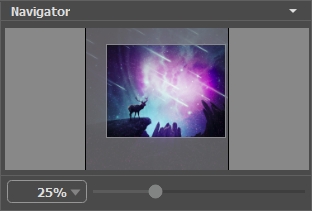
In addition, you can move the image in the Image Window using the scroll bar or by holding down the space bar, and then holding down the left mouse button while moving the mouse. The mouse's scroll wheel can move the image up and down, while holding Ctrl on Windows, ⌘ on Mac – while moving the scroll wheel will move the image left and right. Holding Alt on Windows, Option on Mac will scale the image. Right-click the scroll bar to activate the quick navigation menu.
Use the slider to scale the image in the Image Window. When you move the slider to the right, the image scale increases. When you move the slider to the left, the image scale reduces.
You can also change the image scale by entering a new coefficient into the scale field. The fall-down menu shows some frequently used coefficients.
You can use hot-keys to change the image scale + and Ctrl++ on Windows, ⌘++ on Mac to increase the image scale and - and Ctrl+- on Windows, ⌘+- on Mac to reduce the scale.
Below the Navigator is the Settings Panel where you can choose the Effect. Each effect contains its list of Presets and customizable parameters.
Under the settings, you can see Hints for the parameters and buttons when you hover over them with the cursor.

